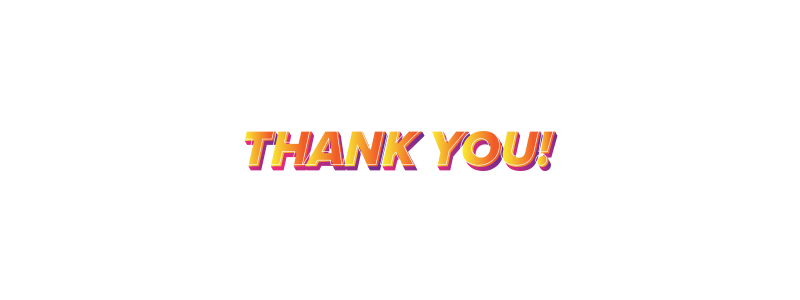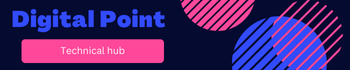WordPress themes are templates that change the visual appearance and layout of a WordPress website. They control everything from the layout and design to the color scheme, fonts, and overall aesthetic. There are thousands of WordPress themes available, ranging from free to premium options.
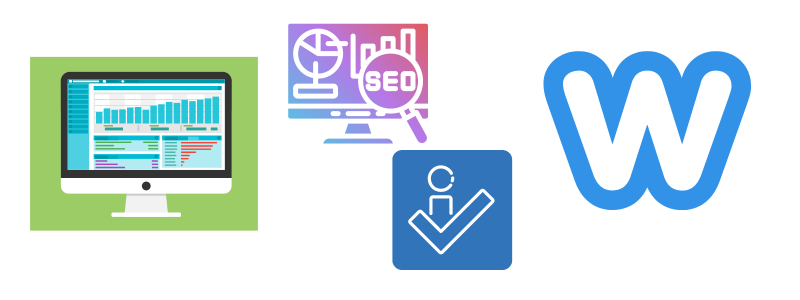
Table of Contents
Types of WordPress Themes
Free Themes
These themes are available in the WordPress.org theme repository.
Pros: It is free to use, often well-coded and reviewed, easy to install directly from the WordPress dashboard.
Cons: It has limited features and customization options, less frequent updates, and support.
Premium Themes
These themes are available from third-party marketplaces like ThemeForest, Elegant Themes, StudioPress, etc.
Pros: It has more features, regular updates, professional support, and advanced customization options.
Cons: It may be cost involved (usually between $30-$100), may require a learning curve.
Custom Themes
These Custom-built themes are modified to specific needs and preferences.
Pros: It has unique design, tailored functionality, and complete control over the appearance and features.
Cons: It is expensive to develop, requires hiring a developer, longer development time.
Popular WordPress Theme Providers
ThemeForest
It is a large marketplace with thousands of premium themes for various niches.
Elegant Themes
These themes are known for their popular Divi theme and builder, which offers extensive customization options.
StudioPress
This theme offers the Genesis Framework, which is known for its robust code and SEO-friendly design.
Astra
These are lightweight, fast, and highly customizable theme suitable for various types of websites.
OceanWP
These are versatile theme with many extensions and customization options.
Choosing a WordPress Theme
Define Your Website’s Purpose:
These themes determine the type of website you are building (e.g., blog, eCommerce, portfolio, business site) and choose a theme that fits your needs.
Check Responsiveness:
This ensures the theme is responsive, meaning it looks good on all devices (desktop, tablet, mobile).
Customization Options:
Look for themes that offer easy customization through the WordPress Customizer or a theme options panel.
SEO Friendliness:
Choose themes optimized for search engines, with clean code and fast loading times.
Support and Updates:
Ensure the theme is regularly updated and offers reliable support, especially for premium themes.
Ratings and Reviews:
Check user reviews and ratings to gauge the theme’s quality and reliability.
By understanding the different types of WordPress hosting and considering factors like performance, security, support, and budget, you can choose the best hosting solution for your website.
Setting Up WordPress Hosting
Choose a Hosting Plan:
Select a plan based on your needs and budget.
Register a Domain:
Many hosting providers offer free domain registration for the first year.
Install WordPress:
Use the one-click installation feature provided by most hosting companies.
Configure Your Site:
Choose a theme, install necessary plugins, and customize your website.
Launch Your Site:
Once configured, launch your site and start adding content.
Download WordPress
To download and install WordPress, you can follow these steps:
Step-by-Step Guide to Download and Install WordPress
1. Download WordPress
- Go to the official WordPress website: wordpress.org.
- Click on the “Download WordPress” button to get the latest version of the software. This will download a ZIP file to your computer.
2. Prepare Your Server
You need a web hosting account and a domain name. Most hosting providers offer one-click WordPress installation, but if you prefer to install it manually, you can use the following steps:
Web Hosting and Domain:
- If you don’t already have one, sign up for a web hosting account and register a domain name.
- Recommended providers: Bluehost, SiteGround, WP Engine, etc.
Create a Database:
- Log in to your hosting account’s control panel (usually cPanel).
- Go to the MySQL Databases section.
- Create a new database and user, then grant the user all privileges for the database. Note down the database name, username, and password.
Upload WordPress Files
- Unzip the WordPress file you downloaded in Step 1.
- Use an FTP client (like FileZilla) or your hosting control panel’s File Manager to upload the unzipped WordPress files to your web server. Typically, these files are uploaded to the root directory
Configure WordPress
- Access the Installation Script
- Set Up Configuration File
- Complete the Installation
- Login to Admin Dashboard
Tips for Setting Up WordPress
Choose a Strong Password:
Ensure your admin password is strong to enhance security.
Backup Regularly:
Set up regular backups of your site.
Security Plugins:
Install security plugins like Wordfence or Sucuri to protect your site.
SEO Plugins:
Use SEO plugins like Yoast SEO or All in One SEO Pack to optimize your site for search engines.
Themes and Plugins:
We should install themes and plugins from trusted sources to avoid security vulnerabilities.
By following these steps, we can download, install, and set up WordPress on our web server. If we encounter any issues, most hosting providers offer support and have extensive documentation to help us.